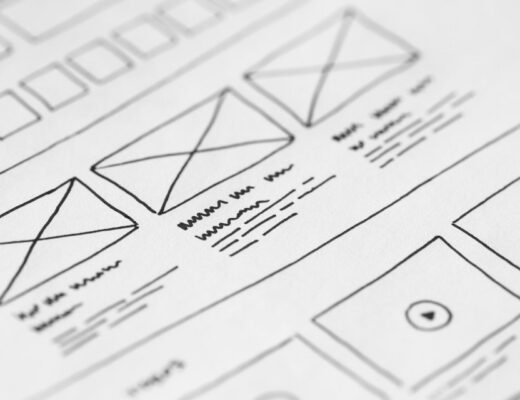This blog post will explain the versioning options in Electronic Reporting (ER), the localization options and the methods you can use to structure your reporting configurations. After this blog post, you should be able to use the localization blueprint and the localization options.
Versioning in Electronic Reporting
In the configuration overview in ER, you will see a tab called versions.

In this tab you have the following fields:
- Rebase conflicts, this will show an error icon when there is a conflict with rebasing the configuration. More on rebasing later in this post.
- Status, status can be one of the following:
- Draft, in this mode a user can make changes to the configuration. Unless manually specified by parameters draft versions are not considered for generating reports. Draft versions are hidden by default for configurations by Microsoft.
- Completed, in this mode the configuration ready to be used and can’t be edited anymore. Dynamics 365 for Finance and Operations (D365FO) will always use the most recent completed version of a configuration.
- Shared, the shared mode can only be activated on completed reports. Shared means that the configuration has been uploaded into the LCS repository configured in the configuration provider.
- Discontinued, a shared configuration can be discontinued. This allows the configuration to be deleted and D365FO will no longer use this configuration when running reports.
- Effective from, start date a configuration is used. The start date of the newer configuration will be the end date.
- Version created, the date and time the version has been created.
- Description, a brief description of the changes in the current version.
- Base, the name and version of the parent configuration. A child configuration will always stick to the same parent unless manually rebased.
- Template, indicates whether attachments are present for this configuration.
- Country/ Region, country / region this configuration was created for.
- Created by, the user creating or importing the configuration.
- Created date and time, the date and time the version has been imported or created. In the latter situation, this will be equal to the version created field.
- Modified by, the user who performed the last modification to the configuration.
- Modified date and time, date and time the last modification was performed.
Besides these fields there are a few buttons as well under the version tab:
- Change status, changes the status of the configuration to a status mentioned above
- Delete, deletes the configuration.
- Get this version, changes the draft version configuration to the currently selected version configuration.
- Compare with draft, compares the currently selected configuration to the draft configuration.
- Run, runs the selected configuration. Please bear in mind that you will have to fill in all parameters which would otherwise be automatically filled in. In order to prevent funky results, it is recommended to check each parameter fill in if required.
- Rebase, rebases a configuration to a different version of the parent configuration. By default, the most recent version is shown. It is possible to manually overwrite the parent configuration and rebase the parent by doing this. However, keep in mind that this can cause issues if should you migrate the configuration files or upload it into LCS.
- Exchange, exports the current selected (at least completed) configuration into an XML file. The same button can be used to import XML files. It is not needed to navigate to the correct folder before importing, ER will determine the location of the to be imported configuration based on the information in the XML file.
- Upload into repository, button does not work yet. Only active when there are no configurations.
- Attachments, used to control attachments which can then be used in the configuration design, like payment specifications.
Localization in Electronic Reporting
An ER configuration can be set to a specific localization using the country/region code. However, this can be better called the country code, as setting the region code is not possible. This is purely for informational purposes, as this country/region code setting does not impact your report in any way, shape or form.
This setting can be useful to select specific reports for countries, for clarity purposes however it is recommended to show this in the configuration name as well. Multiple countries can be added to the list. This does not affect translations in the configurations, translations will be handled in later blog posts.

Structure in Electronic Reporting
When you have a lot of Electronic Reporting Configurations it is possible to use the localization blueprint for easier navigation.

The localization blueprint is built up automatically by the functional area tags and feature area tags. These are pre-built into D365FO and can not be changed unless you are a developer.
Because of the nature of these tags, each Electronic Report can only have one functional area tag and one feature area tag. Besides these tags, you can also add Industry tags of which you can add multiple to a configuration. However, you can’t customize these either.
To add tags, go to your configuration and press the add button. As the functional area tags and feature area tags are hierarchical in setup, you must first add a functional tag before adding a feature tag.


After you have added the tags navigate to the localization blueprint to check the results.

localization blueprint lvl 1 
localization blueprint lvl 2 
localization blueprint lvl 3
Conclusion
You have now learned what the buttons in the versions menu do and what the fields represent. Furthermore, you have learned how to add country tags to the configuration and how to structure your electronic reporting configurations by the localization blueprint. Happy Electronic Reporting!