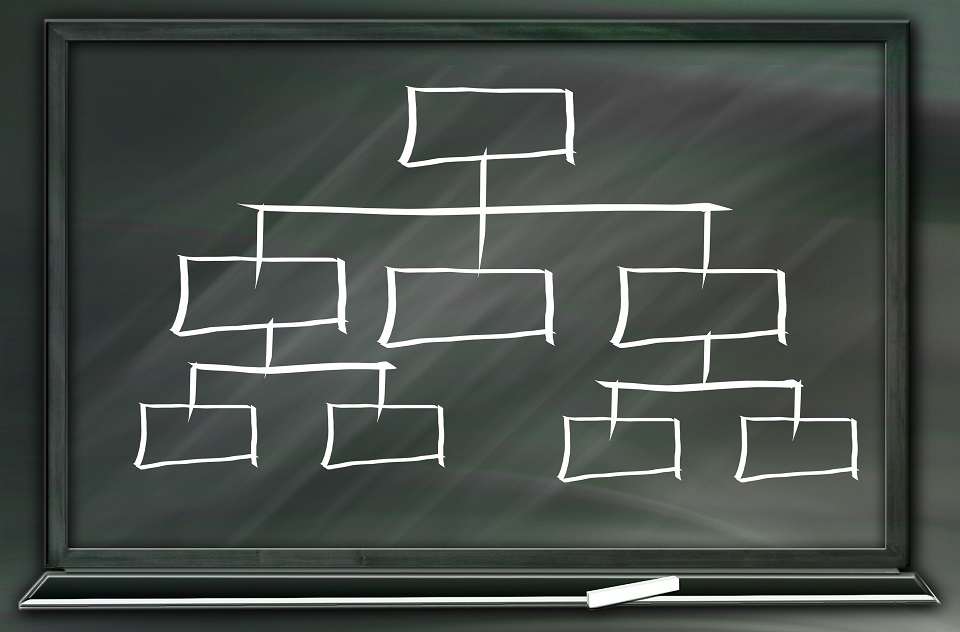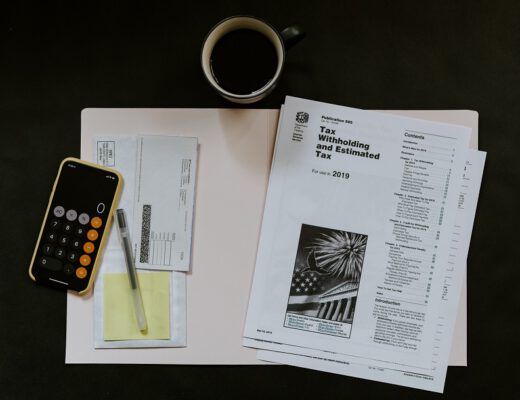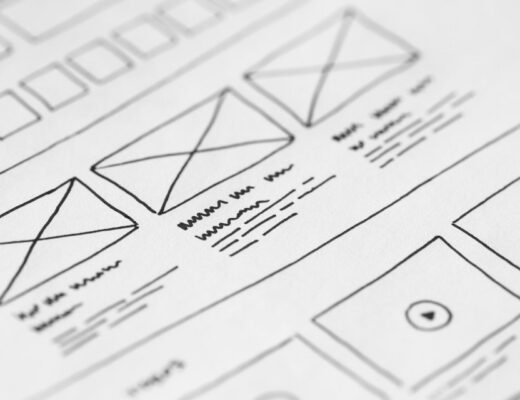This blog post will go into detail about the derived financial hierarchies in Microsoft Dynamics 365 for Finance and Operations (D365FO). We will go into detail on what the derived financial hierarchies are, how you can use them and how to set them up.
Besides this, we will discuss the derived dimensions as well, even though these are similar in name they are very different.
What are Derived Financial Hierarchies
The derived financial hierarchies were designed to facilitate the Common Government-wide accounting classification (CGAC) resulting from the Government-wide Accounting Initiative. This initiative was launched to harmonize the reporting over all government bodies, which resulted into uniform accounting classification structures.
As the (US) government was using a multitude of ERP systems depending on the agency / state / function, standardization was required. The derived financial hierarchies were the solution that was created in Dynamics AX to facilitate this standardization.
The way the derived financial hierarchies work is that they derive the accounting classification structure from the posted financial transaction and put this into a hierarchy. Most simply put the derived financial hierarchies are a method to link a dimension or combination of dimensions to a category in a category hierarchy.

Although derived financial hierarchies are designed with the CGAC in mind, they can be used for all public sector customers which face the same challenges. Besides this the derived financial hierarchies can be used for organizations that have activities that are program based and have fixed reporting elements in their reporting requirements, for which project administration does not suffice.
The focus of the derived financial hierarchies is mainly the public sector, for this purpose the public sector configuration key must be enabled.


Setup of the Derived Financial Hierarchies
To set up the derived financial hierarchies we first need to set up the category hierarchy. To do this navigate to the category hierarchies as shown below.

If you want to use an existing hierarchy skip this step, otherwise create a new hierarchy by clicking new. Name the hierarchy and click on create. Set up the hierarchy as you like by clicking on New category node. To create a sub-node, select the parent node first and click on new category node.

new category hierarchy 
create category hierarchy 
sample category hierarchy
After creating the hierarchy, you must associate a hierarchy type to it. This tell Dynamics 365 for Finance and Operations how to use the hierarchy. A hierarchy can have multiple types assigned to it, as you can see with the Procurement – Office supplies hierarchy. For now, we will just assign one type to our hierarchy, click new and select the derived financial hierarchy type.

associate hierarchy type 
new category hierarchy role 
select dfh 
category hierarchy final
Now that we have setup our category hierarchy and assigned the derived financial hierarchy to it, we must associate the hierarchy with the legal entity. To do this navigate to the associate financial hierarchies as shown below. Click on New and select the legal entity you wish to assign the hierarchy to.


After this navigate to the derived financial hierarchies and select your hierarchy. Start adding your filters by selecting the category node and clicking on edit filter. The filters you enter here are filtering on everything that contains your filter value. So, if you only enter business unit 001 you will get all ledger combinations which contain this business unit, regardless of other dimensions or main account.


After adding the filters press activate filter, this will start the initial load of the filter. As the derived financial hierarchies work retroactively, the amount of historical data can influence processing time here. For future updates you can press the Update filter results for all hierarchies, this can be run in batch.



Derived Dimensions
We have gone in depth on the Derived Financial Hierarchies. However, this is not the only derived subject in the (financial) setup of Dynamics 365 for Finance and Operations.
Another derived subject is the Derived Dimension setup. In this chapter we will go through their purpose, setup and their effects. To be clear, the Derived Financial Hierarchies and Derived Dimensions are completely unrelated to one another.
Derived dimensions are a method by which you can facilitate related dimensions. Even though it is not considered best practice to have financial dimensions that have a 100% one on one relation it does happen that there are one on one relations between dimensions.
To facilitate this the Derived dimensions can be configured. To set up the Derived Dimensions navigate to the financial dimensions and select a dimension and click on the Derived Dimensions in the menu.


In the menu that opens you will see a filter; this is only to filter your derived dimensions. To start setting up the derived dimensions we first need to define the segments that are applicable. To add a segment, click on Add segment.
Please keep in mind that there is no validation on your account structure here, so adding a derived dimension structure which does not fit your account structure is possible.
When you click add segment you can select the dimension you wish to add and whether you would like to fixate the value you enter. Besides this you can select whether you want to replace the dimension values entered by the user or defaulted in before selecting the deriving dimension by enabling the replace existing dimension values with the derived values. Keep in mind that this function only works for dimensions that are not fixated.

derived dimensions add new segment 
derived dimensions add segment 
derived dimensions prevent changes 
derived dimensions final setup
The setup above translates into, if you have selected Business Unit 001, then Department 022 and Cost Center 008 will be defaulted in. You can change the Cost Center; you cannot change the department. This functionality works throughout all dimension forms in Dynamics 365 for Finance and Operations, below is an example from a Free Text Invoice.

Conclusion
You now should know what the difference is between the Derived Financial Hierarchies and Derived Dimensions. How to set them both up, how to use them and what the background of these functionalities is.